HP Color Laserjet M477 59.F0 Error
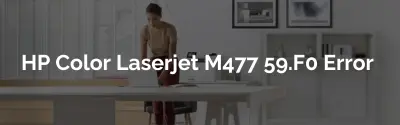
HP Color Laserjet Pro M477 59.F0 Error: Resolve with Firmware Update Guide
HP Color Laserjet M477 59.F0 error on your HP Color LaserJet Pro M477 printer can be frustrating. Fortunately, this issue is often due to a glitch in the Direct Current Controller (DCC) firmware that can be resolved by updating it. Below are detailed instructions for different models and connection types.
HP Laserjet M477 59.F0 Error - Updating the DC Controller Firmware
For Models with Walk-up USB Port (M452dw/M377dw/M477fnw/M477fdn/M477fdw)
Method 1: Front USB Update
- Prepare Your USB Drive: Format it to FAT32 and copy file onto it.
- Start Your Printer: Turn it on until you see either Ready mode or “59.F0” displayed.
- Connect & Navigate: Insert your USB drive into the front port -> Hit “Home” icon -> Select “USB” -> Choose “Print Documents.”
- Launch Update Process: Find and select prnfile; printing this file starts the update process which takes about 3-5 minutes during which time you might see “Performing Upgrade” or continue seeing “59.F0”.
- Complete The Process: After an automatic reboot back to Ready state, print out a config report showing DCC version ‘15101’ as confirmation of successful update.
For Models Without Walk-up USB Port (M452dn and M452nw)
Method 2: Network FTP Command
Preparation:
- Enable FTP Printing through EWS under Networking > Advanced settings.
Steps: a) Open command prompt as admin. b) Connect using FTP [Printer IP Address]. c) Leave user/password blank if prompted. d) Use put [drag/drop PRN file here] command for transfer initiation. e) Wait for completion signal then check device reboots successfully with updated DCC version ‘15101’ visible in configuration page/report.
Method 3: Local Driver Over USB Connection
Preparation Steps:
- Install local driver; share this driver noting down its name along with computer’s hostname found via System Window shortcut (Windows key + Pause/Break) or typing ‘hostname’ in cmd prompt run as admin.
Update Instructions: a) Save *PRN file directly onto C:\drive b). Share installed printer from control panel making note of shared name c). Run CMD as ADMIN executing copy/batch command like so: copy /b FILENAME \computername\Printersharedname d). Await automatic reboot signaling success before verifying new DCC version (‘15101’) is correctly installed by printing out a configuration page.
These steps should guide you smoothly through flashing/updating your HP Color LaserJet Pro’s firmware thus resolving any stubborn ’59.F0′ errors ensuring smooth operation moving forward!
Link to the DC Controller Firmware
https://www.dropbox.com/sh/bb152avrl4ldbvq/AAAwFzMKOCxgKKrIPDgiL8C2a
FAQ's - Frequently Asked Question - HP Color Laserjet M477 59.F0 Error
A: The 59.F0 error often indicates a glitch in the Direct Current Controller (DCC) firmware.
A: This problem can be resolved by updating your DCC firmware.
A: One method involves using a front USB Update where you format your drive to FAT32, copy prnon it and follow certain steps as outlined above.
A : Yes , There are two more methods – Network FTP Command or Local Driver Over USB Connection . Both these methods require few preparatory steps followed by execution instructions .
A : After an automatic reboot back to Ready state, print out a config report showing DCC version ‘15101’ which confirms successful update.



