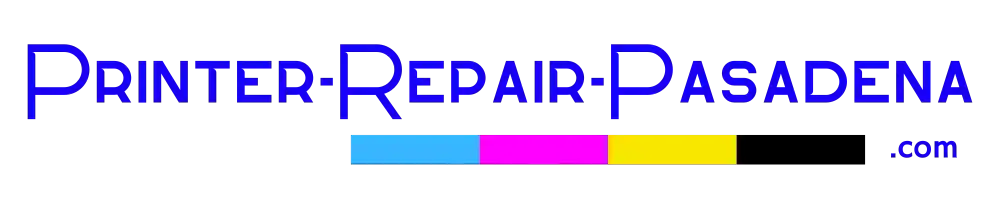HP Laserjet Printer Fuser Error
Dealing with HP Laserjet fuser errors can be challenging, but with the right knowledge and guidance, you can troubleshoot and resolve these issues efficiently. Here’s an in-depth look at various fuser errors, what they mean, and how to fix them:


50.1 Fuser Error (Thermistor 2)
The 50.1 Fuser error indicates a low fuser temperature, which is often related to Thermistor 2 failing to read the correct temperature or a malfunction in the heating element itself.
Step-by-Step Resolution:
- Turn off the printer and wait for the fuser to cool down.
- Restart the printer and observe if the error persists.
If the error reoccurs, replace the fuser assembly, ensuring that you get the correct model suitable for your printer.
50.2 Fuser Error Warm-up Failure
The 50.2 Fuser Error is a sign that the fuser is not warming up as expected. It could be an indication of a faulty fuser or issues with the printer’s internal power supply.
Step-by-Step Resolution:
- Turn off the printer and let it cool.
- Power it back on and check if the error clears.
If the issue continues, the fuser assembly may need to be replaced, or the printer’s power supply might require attention.
Contact Printer Repair Pasadena to order a replacement fuser, or schedule an onsite printer repair.
(855) 834-7717
50.3 Fuser Error High-Temperature Error
A 50.3 Fuser Error means that the fuser is operating at a higher temperature than normal. This could be caused by a faulty fuser or improper temperature controls.
Step-by-Step Resolution:
- Switch off your printer to let the fuser cool.
- Turn the printer on again.
Verify proper installation of the correct voltage fuser. If the problem still occurs, consider replacing the fuser unit contact Printer Repair Pasadena to get pricing for fuser or to order a fuser replacement.
Contact Printer Repair Pasadena to schedule an onsite service call. (855) 834-7717
50.4 Fuser Error (Thermistor 1)
A 50.4 Fuser error denotes a problem with Thermistor 1, which may be due to a faulty thermistor or fuser.
Step-by-Step Resolution:
- Turn off the HP Laserjet printer.
- Let the fuser cool before turning the printer back on.
- Reinstall the fuser and ensure all connections are secure.
- Replace the fuser if the error continues to be displayed.
50.7 Fuser Error
The 50.7 Fuser Error suggests an issue with the pressure release mechanism in the fuser.
Step-by-Step Resolution:
- Power off the printer.
- Upon cooling, verify the fuser is installed correctly.
- Turn on the printer. If the 50.7 Fuser Error shows up again, you might need to replace the fuser assembly.
Contact Printer Repair Pasadena to order a replacement fuser, or schedule an onsite printer repair. (855) 834-7717
50.8 Fuser Error Low Temperature (Thermistor 2)
A 50.8 Fuser Error indicates that Thermistor 2 is sensing a lower than necessary temperature, which could hinder proper fusing of toner.
Step-by-Step Resolution:
- Turn off the printer and let the fuser cool.
- Restart the printer and check for the error.
- Reinstall the fuser and check for any damage to the connector.
- Replace the fuser in case the issue isn’t resolved.
Contact Printer Repair Pasadena to order a replacement fuser or schedule an onsite printer repair. (855) 834-7717
50.9 Fuser Error High-Temperature Error (Thermistor 2)
The 50.9 Fuser Error shows that Thermistor 2 is detecting an excessively high temperature, risking damage to the printer or poor print quality.
Step-by-Step Resolution:
- Immediately turn off the printer to prevent damage.
- Allow the fuser to cool before restarting the printer.
- Check the fuser model and voltage; install the correct type if necessary.
If the error remains, you should replace the fuser assembly.
Contact Printer Repair Pasadena at 855-834-7717 for more information.
If replacing the fuser or other parts is necessary, always source genuine HP parts to ensure compatibility with your printer.
Remember to handle the fuser gently and avoid touching its film or rollers directly, as oils from your skin can damage the fuser and affect print quality.
If you find that after these troubleshooting steps, the issue persists, it may be time to seek professional repair services or consider replacing the printer’s DC Controller PCA or the power-supply assembly as the last resort –
Contact Printer Repair Pasadena, for more information. (855) 834-7717
FAQ's - HP Laserjet Printer Fuser Error Frequently Asked Question
We stock a majority of HP Laserjet and HP Color Laserjet printer fuser assemblies and maintenance kits. We also have access to local vendors for parts we do not have in stock.
We currently have a new customer promotion, $59.99 for onsite printer repair. Call our Customer Support at (855) 834-7717 to schedule and onsite printer repair.
We offer 6 months (180 days) warranty on all service and parts we install.