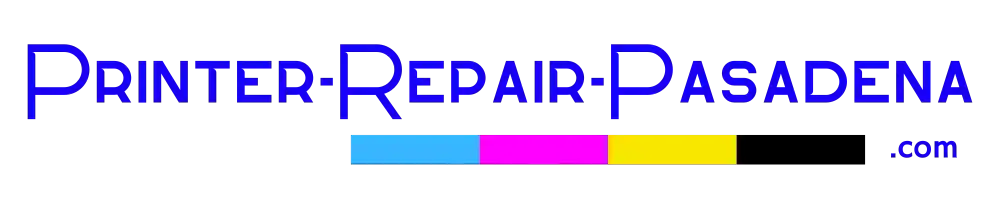HP Laserjet M601 Paper Jam | HP Laserjet M602 Paper Jam | HP Laserjet M603 Paper Jam
A paper jam is often a term employed to summarize when prints become lodged inside of a HP Laserjet M601 Printer, HP Laserjet M602, HP Laserjet M603 printer which is not able of ejecting. When this takes place the HP Laserjet Printer is not going to work correctly until the paper has been physically cleared.
13.00 Paper Jam
Often a term employed to summarize when prints becomes lodged inside of a HP Laserjet Printer which is not able of ejecting. When this takes place the HP Laserjet Printer is not going to work correctly until the paper has been physically cleared.
13.A3 Paper Jam
Overview
Power on paper jam right within Tray 3 feed sensor.
Solution:
Examine the product for a paper jam. Note the clear paper jams section inside service repair manual.
13.D3 Paper Jam
13.D3.D1 Paper Jam
13.D3.D2 Paper Jam
13.D3.D3 Paper Jam
13.D3.D4 Paper Jam
13.D3.D5 Paper Jam
13.D3.D6 Paper Jam
13.D3.DD Paper Jam
Overview
Delay reaching duplex re-feed jam
Solution:
Search the HP product for a paper jam. Note the clear paper jam page In the service handbook.
13.E5 Paper Jam
Overview
A startup paper jam has occurred.
Solution:
Check the HP Printing product for a paper jam.
13.EA Paper Jam
Overview
An open door jam has happened.
Solution:
Examine the product for any paper jam. Use the component test to determine a bad door / cover switch or sensor.
13.EE Paper Jam
Overview
A power up paper jam has taken place.
Solution:
Examine the HP printer for the paper jam.
13.FF Paper Jam
Overview
A door jam has taken place.
Solution:
Look through the HP Product for a paper jam. Turn to the Manual sensors analysis and / or Tray/Bin manual sensors check to determine a faulty door switch as well as sensor.
13.WX Paper Jam
Overview
This particular jamming happens when a door is opened during printing.
Solution:
Confirm that the doors are fully closed.
13.WX Paper Jam
Overview
Power on residual paper jam This jam appears when the paper is present at the paper path jam sensors at power on or door close. Because the most recent Firmware timing requirement, the demonstrated jam code is always 13.FF.FF, only the event log will display 13.WX.FF
Solution:
Look through the HP Product for a paper jam.
13.WX Paper Jam Fuser Area
Overview
A paper jam in the fusing assembly region has manifested.
Solution:
Clear the jam. Verify media meets technical specs, check for obstructions within fuser, check that the T2 roller is set up securely.
13.WX Fusing Assembly Wrap Around Paper Jam
Overview
A paper jam occurred within the fuser assembly. Paper wrapped around internal pressure roller.
Solution:
Remove jammed media within the fuser assembly.
13.WX Paper Jam below Control Panel
Overview
13.B2.9Z (event code) Page at duplex switchback jam. Z = the source tray number
Solution:
Examine the HP Product for any jam.
13.WX Paper Jam in Tray 1 Manual Feed
Overview:
13.B2.D1 (event code) Delayed to registration paper jam, from Tray 1 This jam arises anytime the media fails to get through the TOP sensor in specified amount of time from the start of media pick-up at printing from manual feed tray & duplex printing.
Solution:
Clear out the jam.
13.WX Paper Jam in Tray <X>
Overview:
A misfeed paper jam has appeared.
Solution:
Clear the jam.
13.WX Paper Jam Under Envelope Feeder
Overview
A jam rests on the inside of the envelope feeder.
Solution:
Eliminate the jam.
13.WX Paper Jam Below Top Cover
Overview
A jam exist within the top cover.
Solution:
Remove the paper jam.
FAQ's - HP Laserjet M601 Paper Jam
A: Paper jams can occur in various areas, including the top cover, print-cartridge areas, tray areas (Tray 1, Tray 2, and optional trays), optional duplexer, fuser area, and output areas (top bin, rear bin, or optional stacker/stapler/stacker). Be cautious not to tear jammed paper while clearing it
A: To clear a fuser jam, use the green handle to lift the paper-access plate. Slowly pull out the jammed paper without tearing it. If the paper is difficult to remove, try clearing it from the tray area
A: Answer: Yes, these printers offer jam recovery options:
Automatic: The printer reprints jammed pages when sufficient memory is available (default setting).
Off: The printer does not attempt to reprint jammed pages.
On: The printer always reprints jammed pages, but this may affect overall performance